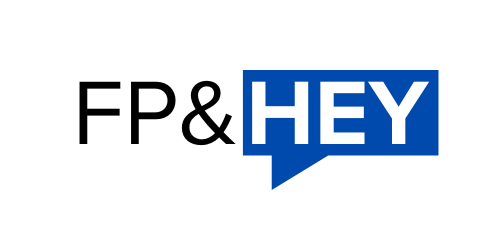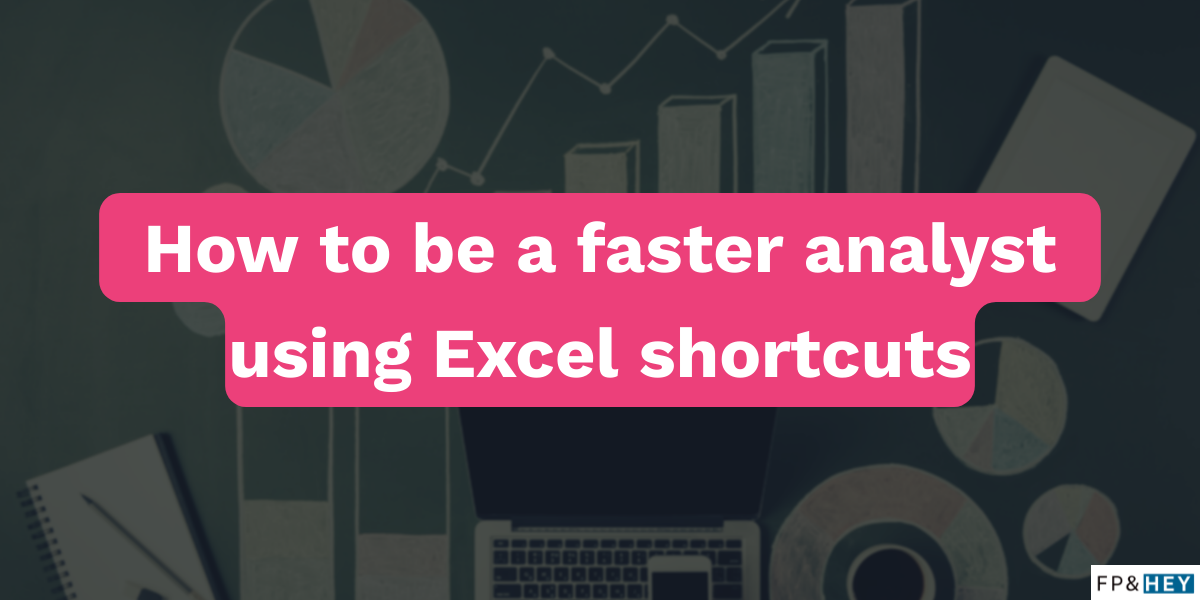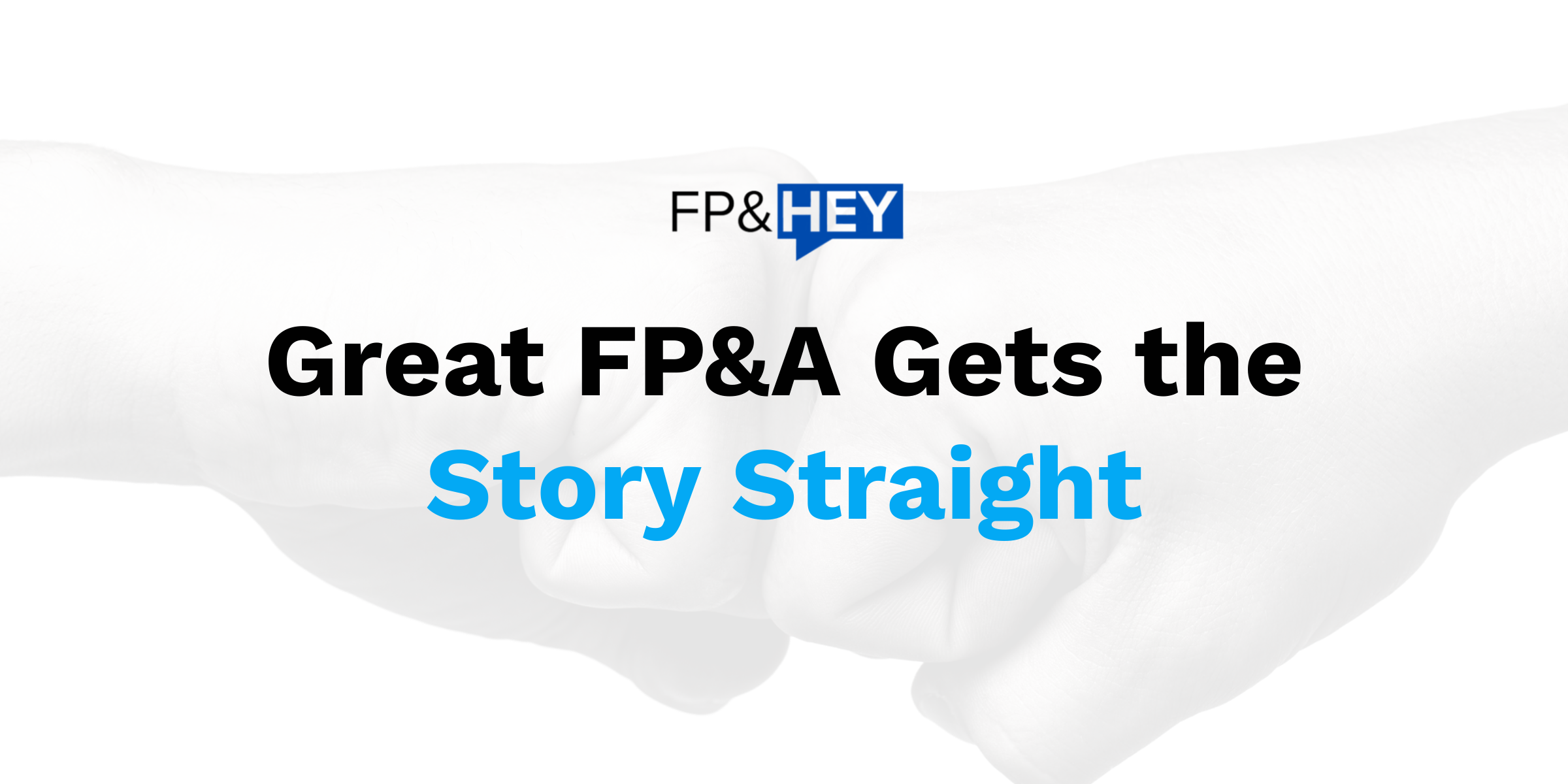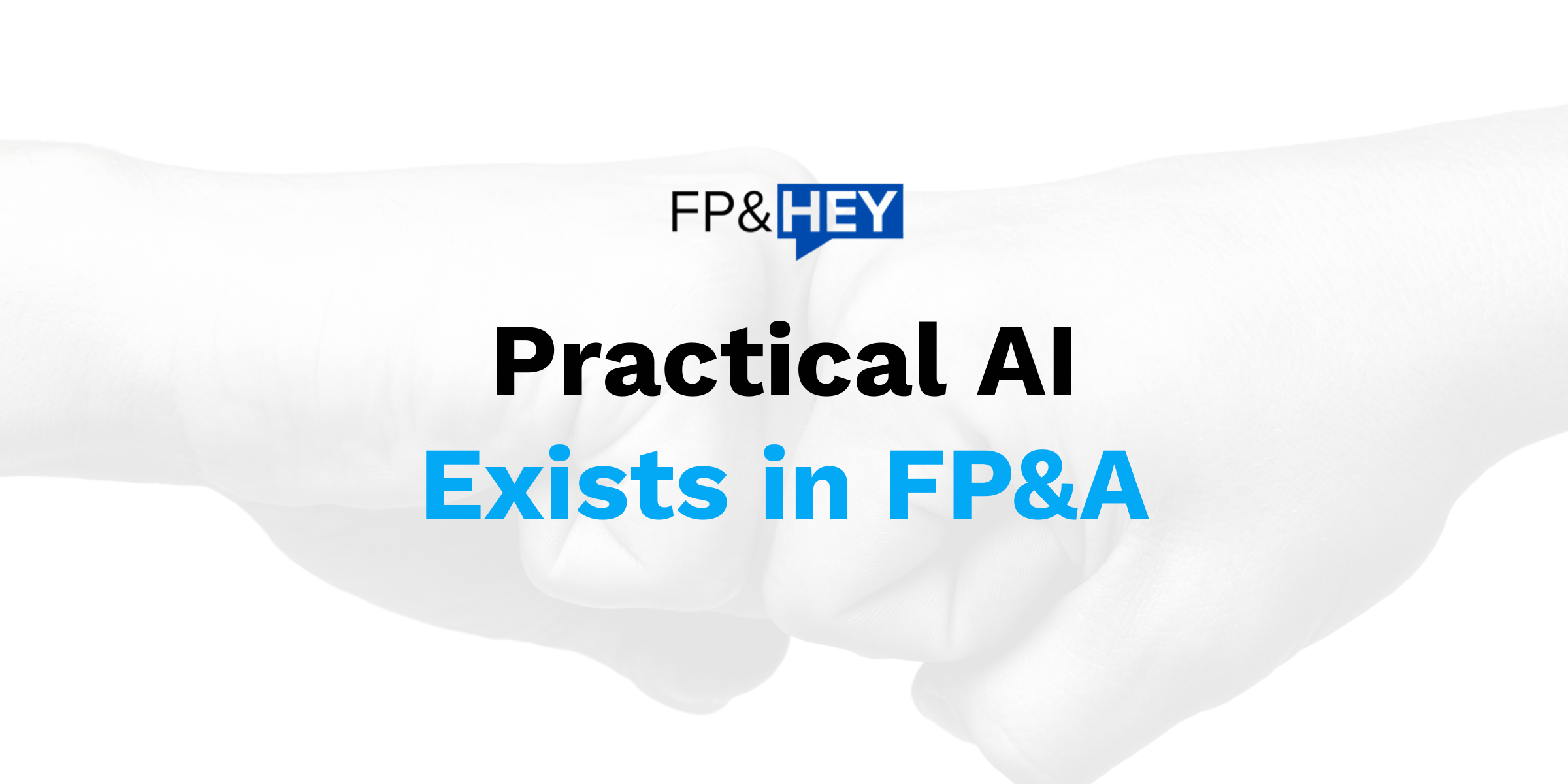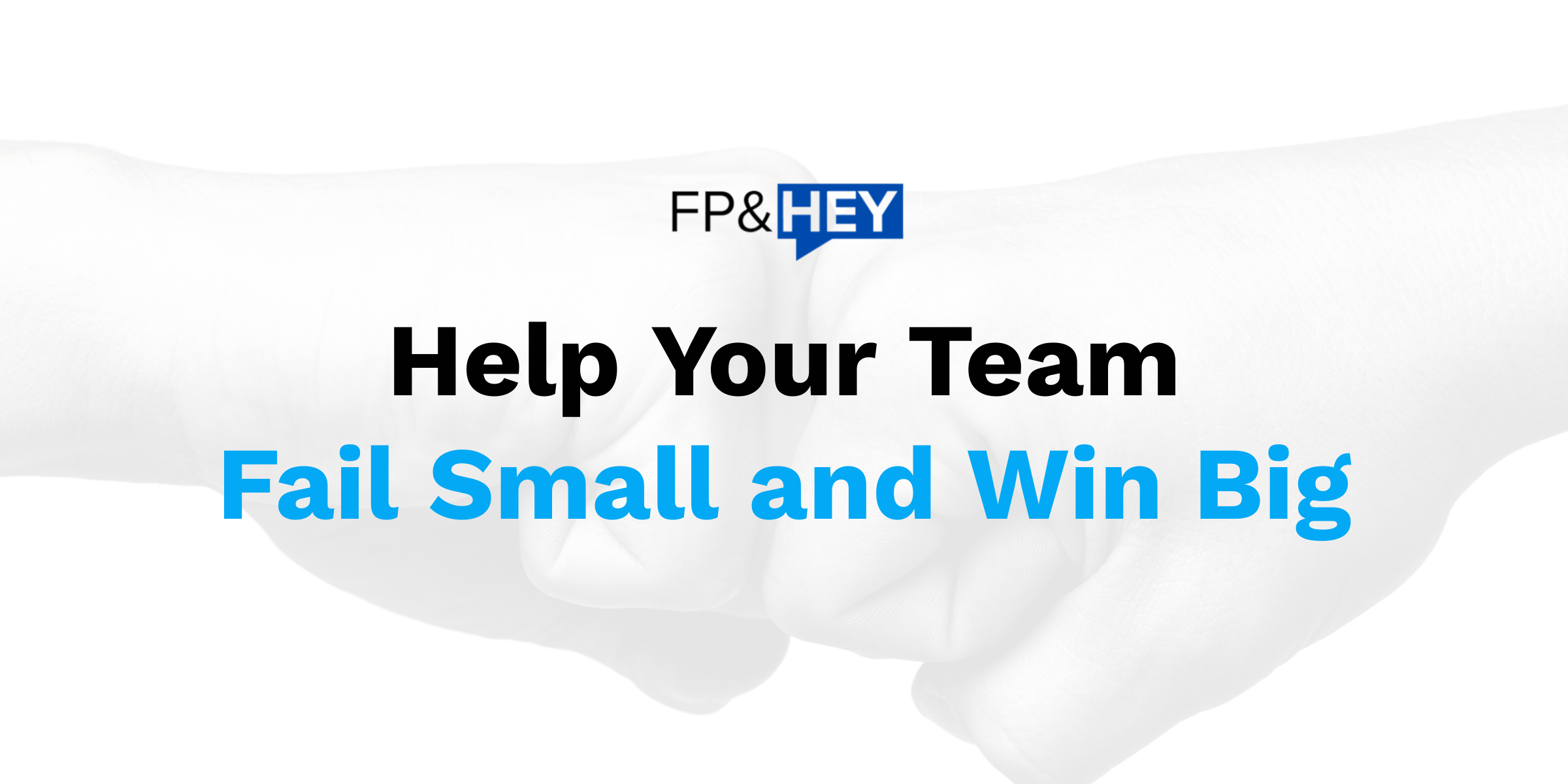Hey there,
Today’s post covers how to be a faster analyst using Excel shortcuts.
You will learn:
- Why being faster in Excel is important
- The most essential Excel shortcuts used by the fastest analysts
Remember: speed = more free time.
Could you use more free time?
We all could.
As an analyst, know an easy way to get more free time?
Be faster using the tool you use all day every day: Excel.
Excel is used by virtually every analyst in the world.
And using Excel shortcuts will make you a faster analyst.
Regardless of the company you work for.
Don’t wait, start learning now.
Let’s dive in and save you time today.
Why be fast in Excel?
Do you type?
As a financial analyst, chances are you do.
Are you good at typing?
If you can type with both hands without looking at the keyboard, yes you are.
Now compare yourself to someone that types with two fingers.
How much faster are you than that two-finger typing opponent?
WAY faster.
It’s not even close.
That’s how much faster an analyst using Excel shortcuts is versus one that doesn’t use shortcuts.

Don’t worry.
If you’re not using shortcuts, you will after reading this.
And if you already use shortcuts, there’s more to learn.
These essential Excel shortcuts will make you faster today.
Essential shortcuts for the fastest analysts
How do you get good at doing something?
Practice.
If you have a sheet of music and a guitar, would you be really good at guitar?
Not right away.
You need to dedicate time to build up muscle memory.

The same goes for Excel shortcuts.
Start simple and small.
Your sheet of music starts with these 5 shortcuts.
Your instrument is Excel.
Let’s learn what to press and practice, practice, practice.
Ctrl + C and V
Do you copy and paste data into Excel?
Silly question.
Of course, you do.
The real question is, how OFTEN do you copy and paste data in Excel?
A boatload, so better be fast.
Select a cell and press Ctrl + C.
This copies the data and format within a given cell.
Go to the cell you want to paste the data and press Ctrl + V.
These are the most common shortcuts that the fastest analysts use today.
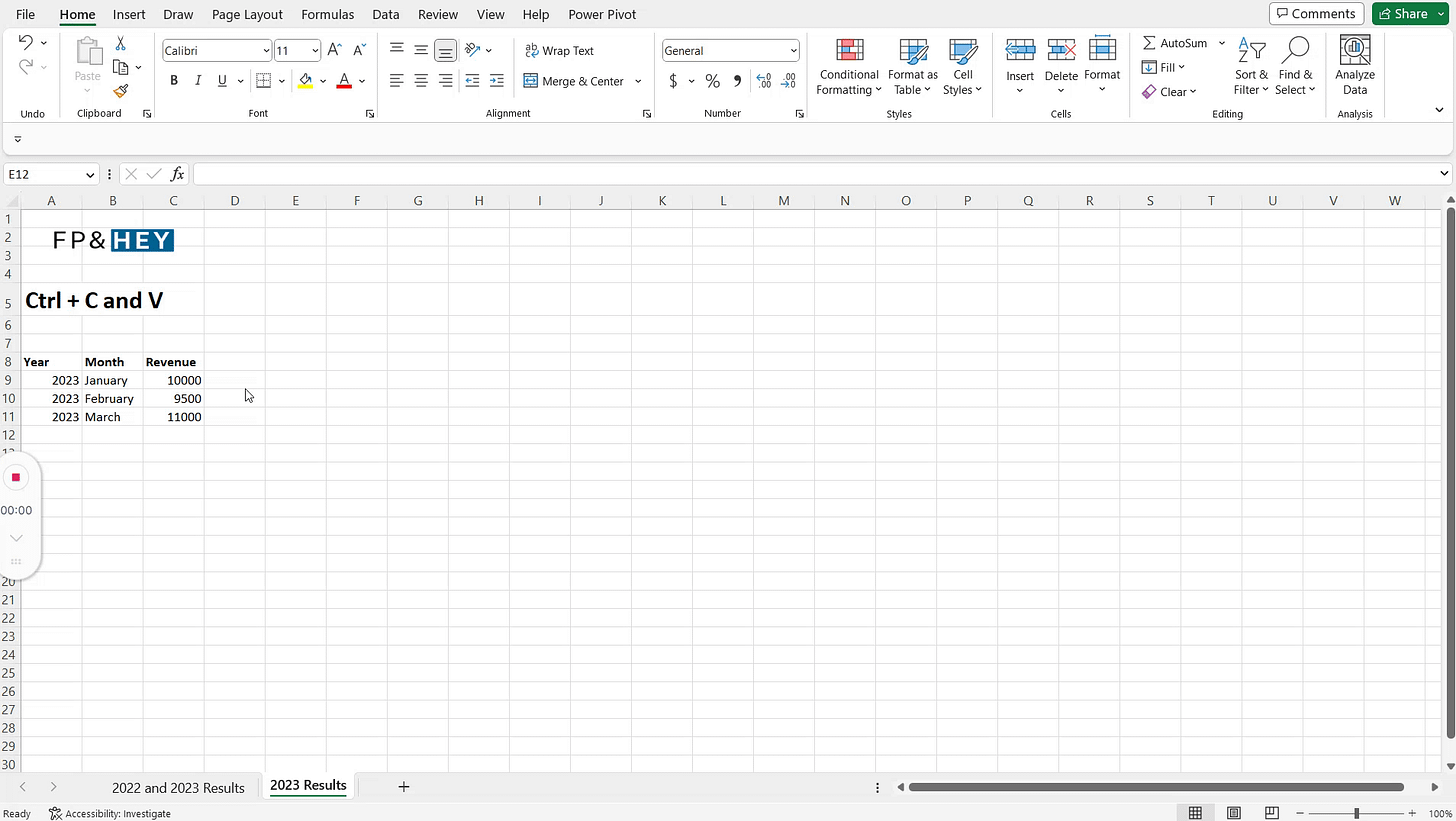
Ctrl + Z and Y
Do you ever make a mistake in Excel?
We all do.
You can undo that mistake in less than a second.
Press Ctrl + Z to undo the last thing you did.
Poof, mistake gone. 👻
You can keep pressing Ctrl + Z to undo multiple things you did in a row.
That’s where a lot of time is saved.
And if you want to reverse your undo, press Ctrl + Y once or multiple times.
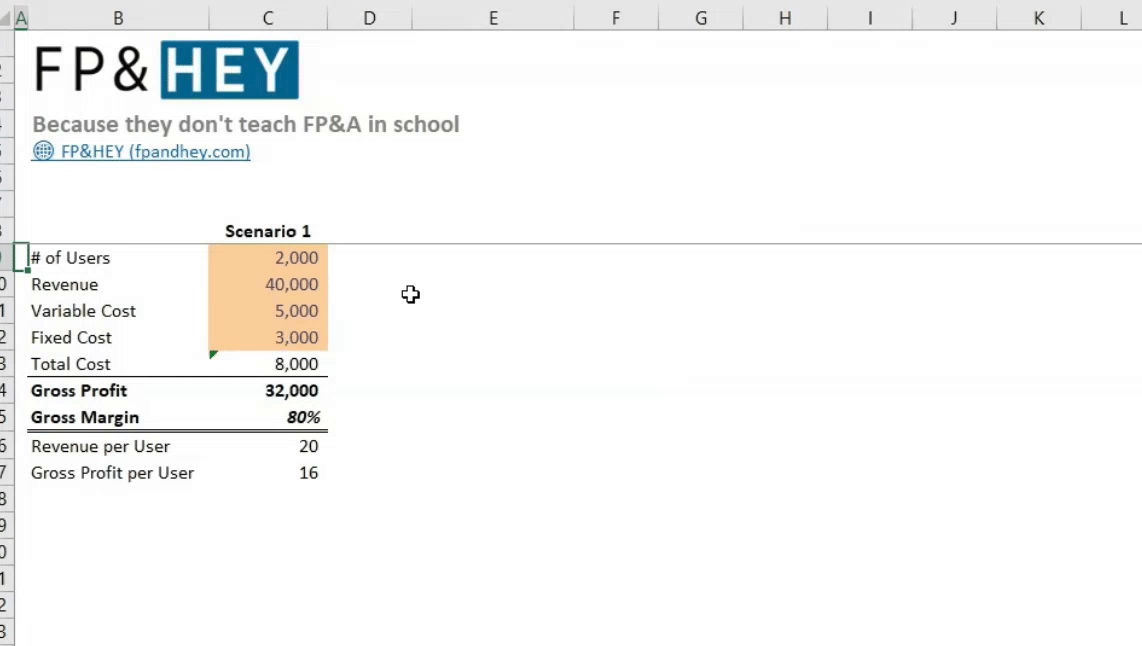
Now you’re making mistakes disappear like a magician.
Ctrl + PgUp and PgDn
The data you’re copying is in a different tab.
How do you get from one tab to the next?
DO NOT use your mouse.
Press Ctrl + PgUp to move one tab to the left.
Press Ctrl + PgDn to move one table to the right.
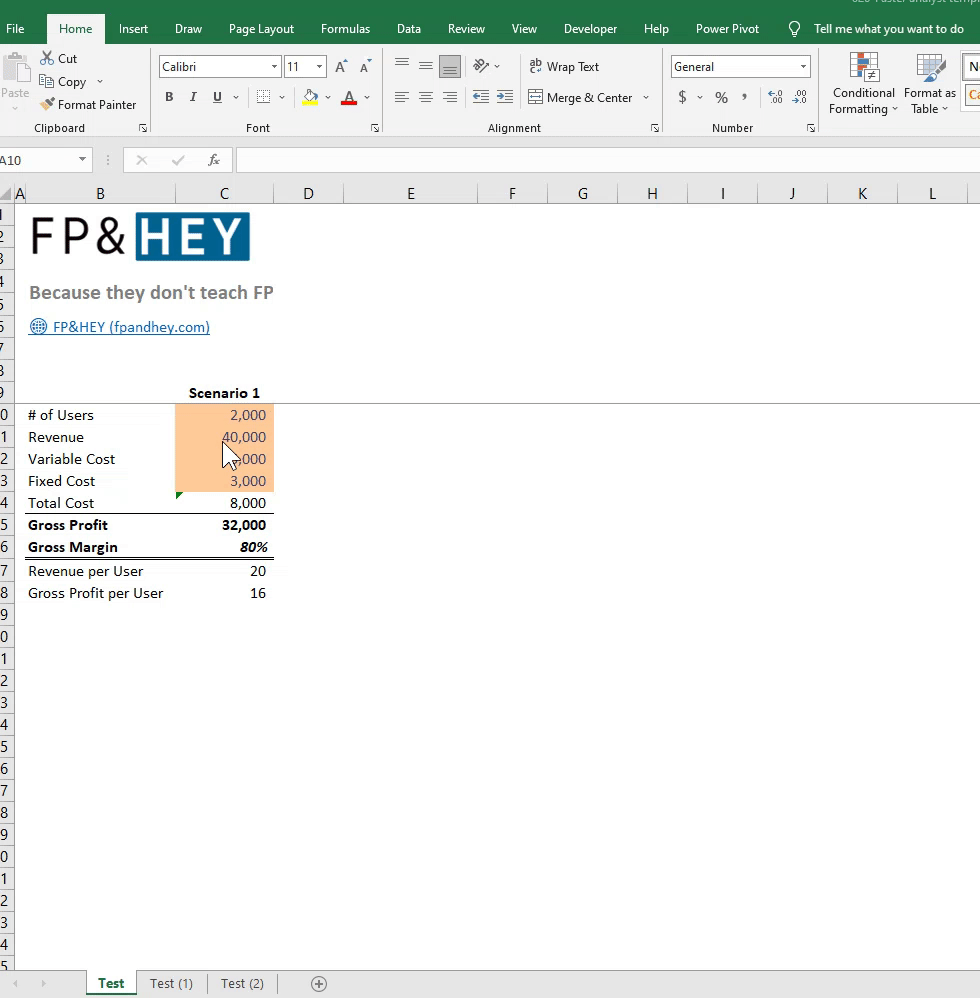
Have models with dozens of tabs to navigate?
This is the shortcut to use.
You just saved precious minutes moving about the spreadsheet.
Ctrl + Shift + Arrow (Right, Left, Up, Down)
You already admitted to doing a lot of copy and pasting.
What if you need to copy and paste an entire row or column?
Don’t click and drag, that’s like typing with two fingers.
Instead, click the top left corner cell of the data you’re copying.
Press Ctrl + Shift + Arrow Right to highlight all columns in the first row.
Then press Ctrl + Shift + Arrow Down to highlight all of the rows.
Voila!
The entire dataset is now highlighted.
Now use your copy-and-paste shortcut.
And use your tab navigation shortcut to move from tab to tab.
You’re shortcut skills are speeding you up. ⚡
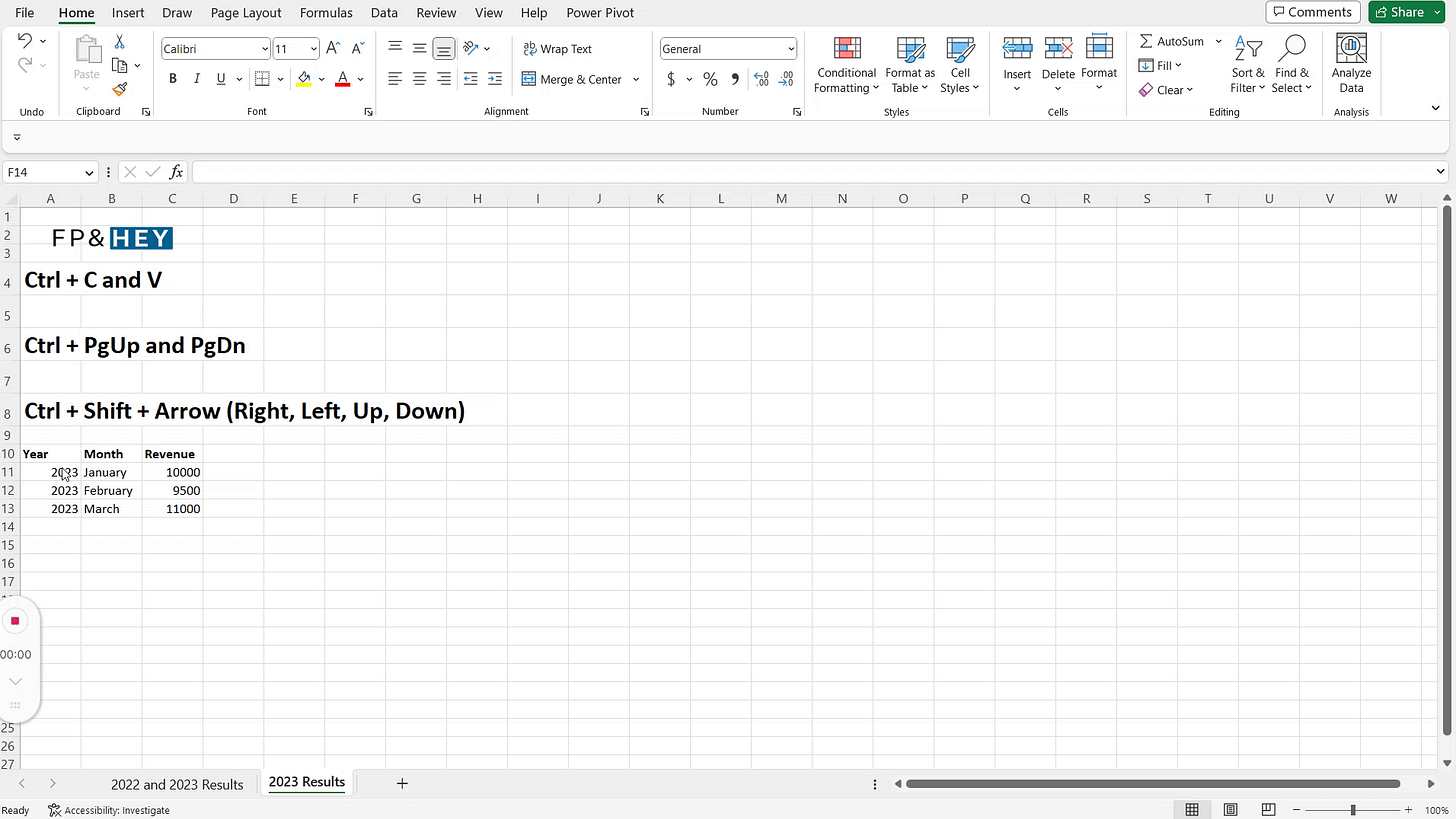
Ctrl + S and W
Time to take a break, you learned a lot today.
Save and close your Excel file.
But don’t use the mouse.
Press Ctrl + S to save your Excel file.
And press Ctrl + W to close your Excel file.
Practice over.
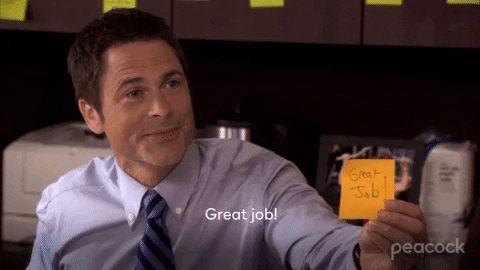
Conclusion: You are a faster analyst
Feel faster?
Imagine how much faster you can be if you practice once a day.
The more a guitar player practices, the better they get.
The same goes for playing your Excel instrument.
Just pick one Excel shortcut each week.
Schedule it in your calendar.
Use that Excel shortcut constantly to build up that muscle memory.
Then try these shortcuts in your role today.
Maybe it’s for an XLOOKUP you’re copying over inside your model, maybe you need to copy P&L data for your profit forecast.
Whatever the use case is, start using your newfound excel shortcuts today.
After one year, you will have +50 new shortcuts memorized and mastered.
How much faster will you be 1 year from now with all that knowledge?
And imagine all that time you’ll save. 💪
How do you feel now? Ready to boost your productivity and get time back?
Let us know by replying here or emailing us.
If there are specific shortcuts you’d like us to cover as well, let us know!
Now go have fun growing your skills and your career!
Cheers,
Drew & Yarty
PS: This post is 100% human-made